I talk a lot on this blog about how to create content that actually makes an impact for your business. But once you’ve been blogging for a while, how can you tell whether or not your new strategy is working for you?
You could go with your gut, but a smarter way would be to actually look at the numbers.
The best way to get a 30,000 foot view of how your content is doing is to conduct a blog audit — and it’s not as hard or complicated as it sounds.
Please note that I’m only really going to talk about content, but there are several other aspects of your blog you might want to look at including function on the back end (how are those plugins workin’ for ya?) and design (what can you REMOVE that’s a distraction?).
I’ve created a worksheet version of this post to help you do your own blog content audit. Click here to download this worksheet for free!
Part 1: What were your most popular posts?
Here’s how to find your most popular blog posts with Google Analytics:
(Note: You do have to have Analytics set up on your site first for this to work.)
- Inside Google Analytics, go to Behavior > Site Content > All Pages
- You can change the date range in the drop-down box at top right. You want to change it to see the past year.
- Now you can see all your most popular pages. You’ll have to see which are pages (like home and about) and which are blog posts.
- Make note of your 10–25 most popular blog posts. If you like, you can export this list.
- At the bottom of the table showing your most popular posts, use the little drop-down menu on the right side to show as many rows as you like; I suggest 50–100 to get a good picture.
- Then, at the top of the page, click the link that says export, and choose your file format. Now you have this info in a spreadsheet.
**Add this info to your dashboard:
Dashboards in Google Analytics are awesome because they mean you can see the info that is important to YOU, all in one place (without having to remember how to navigate to it).
- To the left of the date range, click the link that says “Add to Dashboard”
- From the drop-down menu in the pop-up box that appears, select New Dashboard
- Give your dashboard a name; I’m calling mine “Blog Stats”
- Click the tickbox next to the info you want to see. I really only care about the table.
- You can rename the widget to something that makes sense to you; I’m calling mine “Most Popular Pages”
- You’ll be redirected to your new dashboard, which now shows your most popular pages!
Now let’s talk SEO:
- Which search terms sent you the most traffic?
- Here’s how to find which search terms sent you traffic on Google Analytics:
- Inside Google Analytics, go to Acquisition > Channels and then, from the table, click on Organic Search. This will give you a list of search terms.
- Note that this isn’t ALL the search terms; Google hides many (if not most) search results under (not provided), but you can still get some interesting ideas of how people are finding you from this list.
- If you want, you can add this data to your dashboard. Click Add to Dashboard at the top of the page, select the dashboard you want to use, and then select the information (table) that you want to see.
- Here’s how to find which search terms sent you traffic on Google Analytics:
What do your most popular posts tell you?
Ask yourself some of the following questions. You can make notes in your spreadsheet or on your free audit worksheet:
- What do these posts have in common? Are they all long? All short? Do they all have a particular “why” for the reader (ie: to educate, inform, or entertain)? Do they all have a particular “why” for your business (ie: to collect leads, sell, get social shares, etc.)?
- What topic or category do each of these posts fall into? Are there more in one category than another?
- Which topics seem most popular? Can you draw any conclusions from this?
- Which ones got the most comments or emails? Which ones touched a nerve?
- How to find your most commented posts in Wordpress:
- Under Posts, go to All Posts
- Near the right side of the table, there’s an icon that looks like a speech bubble. Click it to sort your posts by number of comments.
- How to find your most commented posts in Wordpress:
- Which were shared on social the most?
- How do you feel about these posts? Were they enjoyable to write? Were you being yourself? Were you writing about topics you’re passionate about? Were they attracting the right audiences?
- Did any of these posts lead to product/service sales? Did any OTHER posts lead to product/service sales?
You can learn a lot from this sort of post-mortem. For example, one of my perennially most popular posts is on how much to pay a blog writer. It’s super popular with Google — but I also know that it doesn’t convert well for me, so I probably won’t write more posts on this topic.
I also learned from my CoSchedule Top Posts that some of my posts are doing WAY better on Pinterest than I realized! So I will keep Pinterest in my promotional strategy for the future, and maybe even dedicate some more time to it.
Part 2: What worked for promotions?
At this point you may be saying “Promotions…?” That’s OK. Even if you don’t have a promotional plan yet, it’s worth it to see what worked and what didn’t last year so that you can MAKE ONE for next year.
- Which were your most popular posts on social media?
- Here’s how to find out your most popular posts on social media with Google Analytics:
- Go to Acquisition > Overview. This will show you very generally which channels (search, referral, social, etc.) are working best for you.
- You can click on each one to drill down into more detail. For example, click Social, and you’ll get a list of each of your social media channels and how much traffic each one drove.
- Go to Acquisition > Social > Landing Pages to see which posts get the most social traffic.
- ** I like to add this one to my dashboard, too. Note that you can drag and drop each widget to customize where you see the data on your dashboard.
- Here’s how to find out your most popular posts on social media with Google Analytics:
- Which websites sent you the most traffic?
- Here’s how to find out what other websites are sending you traffic with Google Analytics:
- Go to Acquisition > Overview > Referrals. This lists all the websites that are sending you traffic.
- **NOTE: There’s something called “referrer spam” where sites look like they’re sending traffic to you — but they’re really not. If you see a lot of weird domains including floating-share-buttons.com, semalt.com (and various subdomains), buttons-for-website.com, see-your-website-here.com, those are spam. Here’s a good tutorial for removing spammers from your referral lists — but be warned, it’s pretty technical.
- Go to Acquisition > Overview > Referrals. This lists all the websites that are sending you traffic.
- Here’s how to find out what other websites are sending you traffic with Google Analytics:
- If you deliver your posts by email, which posts were the most popular?
- In your email provider, check your open rates and click rates for each email you sent and write down the posts that were the most popular.
- Did you use the same headline as the blog post, or did you write a new one for the email?
- If you ran any advertising to blog posts, which ads/posts got the best results? (This is such a huge topic, I’m not even going to tackle it here — but I hope if you’re running ads, you know whether or not they’re working.)
- Did any of your promotions lead to product/service sales?
What do your most popular posts on social tell you?
Ask yourself some of the following questions about your most shared posts:
- Can you account for the popularity of any of the posts? For example, my most-shared post is one I boosted with an ad campaign on Facebook, so that accounts for the huge difference in shares. I can also remember that a couple were shared by other influencers, which also accounts for some of the high numbers.
- Are any of the results surprising to you?
- Is there a lot of crossover between your most popular posts overall and your most shared posts? You might think this is a no-brainer, but I found that some of my overall most popular posts were due to search traffic, not social shares.
- Which posts got you the most opt-ins? Which opt-ins worked best? Did you use content upgrades?
- You have to have some stuff on the back end to find this out. If you have goals set up in Google Analytics, you can check those, you can check your opt-in rates with whatever you use for opt-in forms or you can check with your mail provider if you have it set up to tell you which opt-in gave you the best results. **NOTE: If you don’t have this kind of tracking set up, make it a priority to set it up this year.
- Who are your biggest referrers? Are they places that mentioned/linked to you or places you did a guest blog or interview? Was guest blogging worth your time?
- Did you get any traditional media coverage (magazines, newspapers, TV)? Did it drive any traffic for you?
- Did you do any joint venture partnerships or collaborations? Did they send traffic your way?
- Did you do any webinars? Did they drive traffic or add opt-ins?
- Did you run any giveaways or contests? How did they work?
- How is your newsletter doing? Are your open rates and click-through rates where you want them to be? What could you improve?
- If you ran any advertising, how did that go?
For me, I learned that Facebook, Facebook mobile in fact, is definitely my biggest traffic driver — and actually, I may be relying too heavily on that one channel. I can also easily see that sharing in Facebook groups and getting shared by influencers gives me a big spike in traffic.
Referrers also sent me a good amount of traffic this year — and interestingly, two of my biggest referrers came from testimonials I did on really big websites (MarieForleo.com and SocialTriggers.com) rather than guest posts. It’s actually pretty qualified traffic, too, with low bounce rates and high page views. Good to know!
Part 3: Topics and Categories
In my Content Intelligence Academy course, I talk about creating topics — or buckets, as I call them — for your content. These should be overarching umbrella concepts that help you break down what you’re writing about or to whom.
For example, you might choose to have categories that each lead to different products, main topics you talk about, or different segments of your audience.
How to find your posts by category and tag in Wordpress:
If you use categories and tags on your blog, you can use tools inside Wordpress to see your stats.
- Go to Posts > Categories to see a list of all your categories.
- Click the Count column on the far right to sort by how many posts are in each category.
- Under Post > All Posts, you can also sort by category to see which posts are in each category.
- Go to Posts > Tags to see a list of all your tags.
- Click the Count column on the far right to sort by how many posts are in each tag.
What do your categories and topics tell you?
Looking at the data from your categories and tags, or from your editorial calendar if you use one, ask yourself the following questions:
- Are the categories and tags you use on your blog still relevant? Can you merge any of them, nest them, or otherwise simplify?
- Can people easily find all your posts in one category or bucket?
- Have you created resource or landing pages for each category or bucket? How are they performing compared to other posts and pages?
- Did you write equally across all of your categories or topics — or did you write most about a particular topic?
- Are there any holes in your categories or topics you’d like to fill? For instance, if you have a tag or category that only has a few posts, do you want to add more?
- Which categories or topics do your most popular posts fall into?
- Did any topics lend themselves more (or less) to product/service sales?
I noticed that I didn’t write as much about brand voice this year, and those posts were less popular. (Which explains some of my sales trends, actually!) I may decide I want to give that category more attention in 2016. I also noticed that some of my categories and tags are all over the place, and I may want to simplify my structure.
Turning your Review into a Plan
Answer the following questions:
- Which buckets or categories would you like to focus on the most for this year?
- Which topics would you like to expand or revisit this year?
- Are there any holes in your content that you’d like to fill? (More posts about a neglected category or topic, for example.)
- Are there any search terms you’d like to write more content for this year?
- What promotional strategies will you use this year?
- Where will you share on social?
- Where would you like to get referrals? Will you guest post or ask for links?
- Will you do any paid advertising? If so, where?
- Will you seek out traditional media coverage? If so, where?
- Will you do any joint ventures or collaborations?
- Will you run any contests, giveaways, or other promotions?
- Which opt-ins will you promote? Will you create any new ones?
- Do you have an email nurture sequence for each of your opt-ins?
- Will you change up how you deliver your posts via email? How?
- What metrics will you focus on this year? (Traffic, opt-ins, leads, sales, comments, shares?)
- How will you drive sales with your blog this year?
WHEW! That’s a whole lotta data.
BUT, I’m a big believer that knowledge is power. If you actually take the time to go through and do some digging about what worked and what didn’t with your blog, you’ll be in a better position to tailor your content to what ACTUALLY WORKS.
Remember: If you want to try this at home, I highly recommend downloading my Blog Content Audit Worksheet. When you join, you also get access to our entire Leadership Marketing Library — with more than 40 additional worksheets, videos, trainings, and resources.
And, if you need any help planning out content that actually works to get you more opt-ins, leads, and SALES next year, click here to learn more about how to work with me.

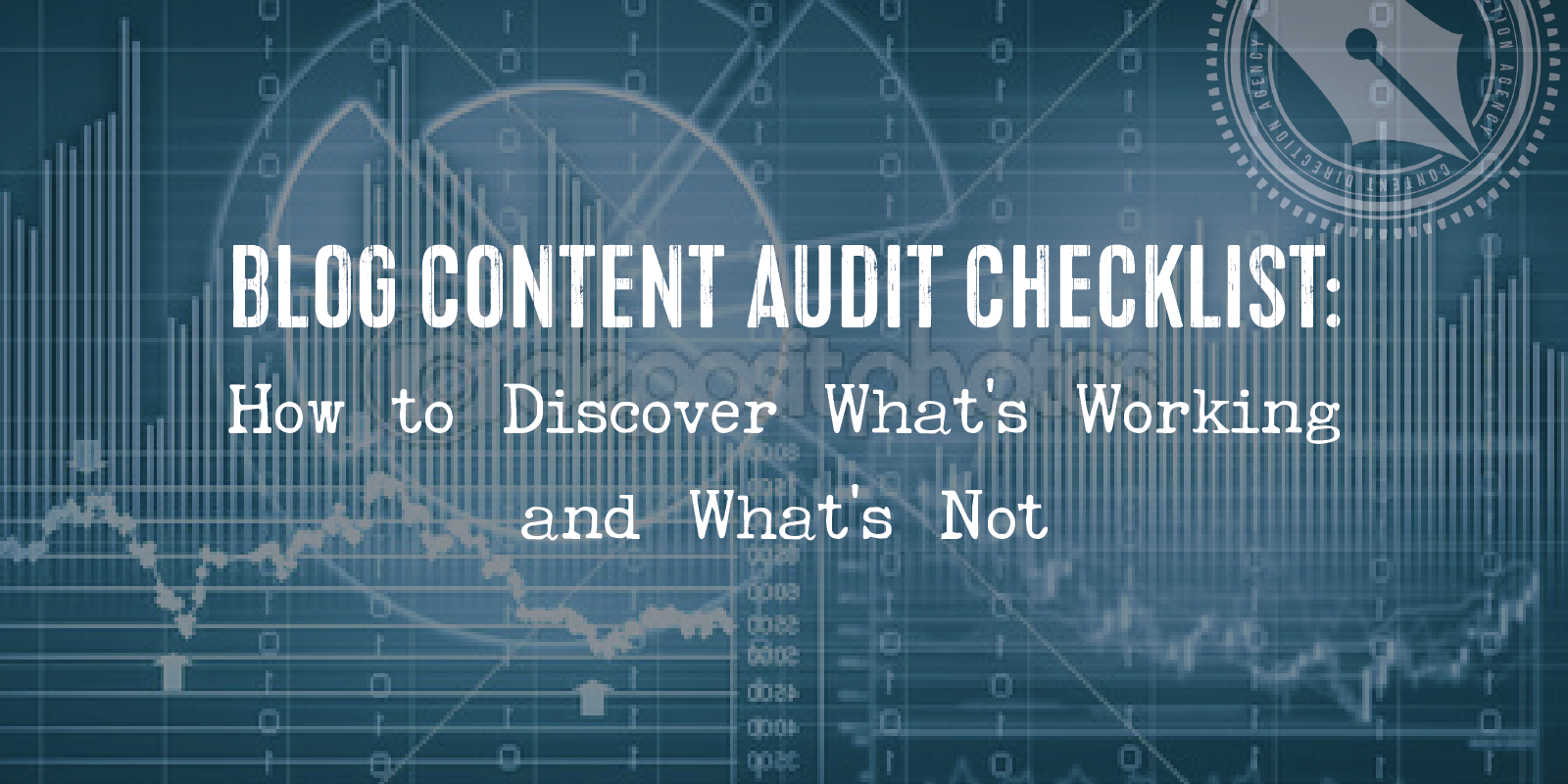




Hey Lacy, the link to the worksheet is not working.Anneke
Fixed now! 🙂
Thank youLacy.
Thank you for sharing this very informative content.
Thanks and keep sharing.
Hello, First of all, your information is very important and useful for content Audit. Thank you very much for it.